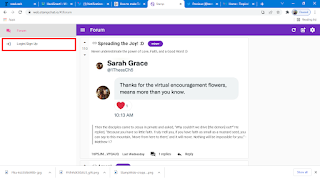Introduction - What is Stamp Chat?
Stamp Chat is an open-source messaging app that focuses on offering users privacy coupled with end-to-end encrypted messaging and also, attaches value to users attention. Decentralized as it is, Stamp Chat maintains user anonymity (does not require user's personal information during the process of creating an account) using a protocol called CashWeb.
In my view, Stamp chat is also a wallet that allows you to send and receive encrypted messages. These messages are then decrypted in the wallet using a private key associated with a Lotus public address.
Lotus - Add value to your Conversation
According to the Stamp Chat White paper, In order to maintain secured communication, and anti-censorship, Lotus (XPI) was selected due to its roadmap being highly compatible with the requirements of the CashWeb project.
The Lotus roadmap stresses the importance of instant transactions accomplished on a global scale while building on the tokenized proof-of-work conceptualized by Satoshi Nakamoto.
Stamp Chat App Basics
Stamp Chat is free and is available on the web (accessible on mobile browsers and desktop browsers). There are also desktop versions for Mac, Linux and Windows, which can be downloaded on the official website https://www.stampchat.io/downloads
How To Sign Up On Stamp Chat
Signing up on Stamp Chat does not require any form of personal information from users due to the fact that it is structured towards protecting user privacy. So, in order to sign up from the web version or the desktop version, follow the simple steps below;
- Tap/Click on the Login/Signup button on the left side of the interface, read the terms and click on agree if agreed to proceed
- Tap/Click on "New Character", Stamp Chat automatically generates a secret name in form of a phrase. To find this check "Character's secret name"
- Enter a Public Name then click on "proceed"
- Stamp Chat automatically generates a Lotus wallet, Tap on "Get free Lotus" (1-5 Lotus is being rewarded to your lotus address from the lotus faucet ).
- Click on "Enter the Masquerade". I guess that's a slang on Stamp which means Login.
Note: In order to successfully login, Stamp Chat deducts a fee of 0.50 Lotus from your balance
Stamp Chat App Features
Stamp Chat currently is said to be in it's Beta stage and is subjected to rapid updates - thus it's features stated here might get outdated.
Stamp Chat as at the time of writing, features two layouts which houses the dashboard and the feeds layout.
On the Dashboard's which is located on the left, you'll find the following;
- Forum - Functions like every other forum but with a unique ability of prioritizing feeds based on the amount of lotus attached to the feed.
- New Contact - Allows you to add a new contact by via a lotus address.
- Contacts - Displays your already added contacts
- Send Lotus - Allows users to send Lotus on Stamp Chat
- Receive Lotus - Allows users to receive lotus on Stamp Chat
- Profile - Allows users to setup Bio, display name and profile picture
- Settings - Allows users to toggle themes between Light mode and Dark mode, also, set-up contact refresh interval.
- Remote Wipe Wallet - Allows users to clear all messages from the remove server and consolidate any funds associated with them back into your HD wallet
- Changelog - Allows user to view changes attached to each updated version of Stamp Chat.
The feeds layout on the right allows user to view the feed of every activity done. For instant, While on chat with a contact, the conversation is being displayed on the feed section.
How To Start A Conversation On Stamp Chat
Starting a conversation on Stamp Chat is in no way different from other messaging platforms, the only outstanding feature is that in order to add a contact, a lotus address is required.
After adding a desired contact, tap on the contact you wish to start a conversation with and send a message.
Note: Each message sent by a sender deducts 0.50 Lotus from senders balance then rewarded to the receiver. In that way, value is attached for paying attention to the sender.
How To Send And Receive Lotus Using Stamp Chat
Stamp Chat can also serve as a lotus wallet for sending and receiving Lotus but then it is not recommended to store a huge sum of lotus in there. Follow the steps below to send and receive Lotus;
- Tap on the dashboard on the left layout to reveal the send and receive option
- To send, tap on send lotus.
- Input receiver's lotus address and amount then, click on send
- To receive, click on receive lotus.
- Copy your Lotus address or scan the QR code to recieve
Stamp Chat App Security and Privacy
Using the CashWeb protocol, Stamp Chat ensures that users conversation is not readable by third party services by encrypting them using standards such as Advanced Encryption Standard (AES) and elliptic curve cryptography (ECC). In addition to the strong default security, users must be able to upgrade their security using existing overlay networks (e.g. Tor).